Useful things to remember
Index
Know your tools
- Know your tools
- Start from Teams
- Manage documents and folders
- Manage access
- Link useful resources
- Manage your Team spaces
Do you want to add a new practice?
Suggest a practice01
Know your tools
Teams is not only a collaboration and communication tool, but also a way to access Sharepoint and organise your folders.
Each Teams channel is connected to a dedicated Sharepoint site, automatically accessible by all the organisation members who are already part of that channel on Teams chat.
Warning: distinguish between private and shared files
One drive generates files that are not structured in the shared folder systems based on Teams and Sharepoint, so it should be used only when working on private or personal documents – that won’t need to be accessed by anybody else in the organization.
Read less
02
Start from Teams
On a daily basis, Teams is the main entry point to any collaborative workflow: whether it's about discussing with your colleagues or creating a new document, it's mostly happening there!
When you open your Teams, you'll find there all the channels you could use to work, collaborate and communicate with dedicated groups. Channels are grouped based on departments or scope of activity, for example TM-MSF-ROM collects all the channels related to office staff, while TM-MSF-ROM-[Project Name] refers to a specific working group.
Every time you start a new stream of work, think what cluster it belongs to, and decide if it's better to rely on an existing channel or ask your manager to create a new one, following the instructions in “How to engage with your team, unit or department”.
Tip: go to Sharepoint for...
While Teams is the main entry point for everyday collaborative work (instead of One Drive), Sharepoint is always there as aggregation of all internal news and communication, access to important information and instructions, repository of materials and documents for all department.
Tip: manage public vs private libraries
Every department will find in their Teams channel #general, under the “files” tab, the link to their public library on Sharepoint: that’s accessible by everybody in the organization, and contains searchable public materials and documents.
In the same “files” tab, there’ll be also a link to the private library on Sharepoint, which is going to be visible only to the members of that specific department, providing secure access to sensitive data and information.
Warning: create a new archive space directly from Teams
If you need to create a new folder, it’s better to do it directly from Teams for consistency of access and structure (instead of creating the folder in Sharepoint and then linking it to the related Teams channel).
Read more
03
Manage documents and folders
Every channel corresponds to a folder inside the corresponding Sharepoint site, and allows to keep track and organize any file created or exchanged through Teams.
Directly from Teams, you could create new folders and documents, and find the same structure when accessing them from SharePoint.
Tip: use Teams and SharePoint search bars
If you are looking for a specific folder or document, you can either use the search bar on Teams or rely on the search bar in the Sharepoint site. They will both search within the channels and workspaces you’ve access to.
The main difference is that Teams retrieves also the related conversations, including more context that may help understanding the search results. On the other hand, Sharepoint gives the possibility to filter results based on owner, time of creation, type of files and other metadata.
Tip: rely on metadata for smart search (coming soon!)
Whenever you create a new document on either Teams or SharePoint, the system will automatically identify specific descriptors and add them as metadata: this will facilitate archiving and searching materials throughout MSF globally.
The system is smart.. so you don’t need to do anything and just benefit of metadata during search operations on SharePoint.
This feature will be available starting in spring 2023!
Tip: adopt a folder structure and naming strategy
Adopting a consistent folder structure and labeling will allow both you and the rest of the organisation to easily retrieve files even years after a project has been closed.
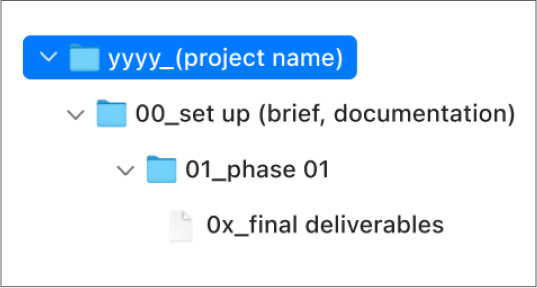
Read more
04
Manage access
Starting from the release of the new Intranet in spring 2023, every channels on Teams could potentially be seen by all staff members: it's up to every single person to decide what channels to be actively part of, based on their need.
To subscribe to a Teams (cluster of channel or server), you can request access using the link on Sharepoint, or be added by one of your team-mates.
Once a new member joins, they're going to have access to all public content in every channel.
Tip: manage your notifications
Remember that it’s always possible to set your Teams notifications based on your interest or priority: you can leave a channel’s notifications always visible or turn them off (and be notified only when you’re tagged or receive a direct message).
Warning: be careful when sharing private documents
When it comes to private content (meaning documents contained in the private library), it’s not enough to add a person to Teams to give access to them: they won’t be able to view the private library.
In that case, you will need to rely on the share functions associated to that specific file (either on Teams, Sharepoint or OneDrive).
Read more
05
Link useful resources
Teams channels can be collectors not only of files but also of all the useful resources and information for your project.
In order to finalise the set-up of a specific workspace, you may consider to add relevant tabs to the channel (e.g. Mural) and/or use the wiki to include specific links to resources that are important to access quickly.
Tip: pin key resources for your project
The wiki provides a good opportunity to create an overview page for the channel, able to point to the most important materials and resources as an index of hyperlinks (being either documents or other resources such as board Murals, web-pages, etc.)
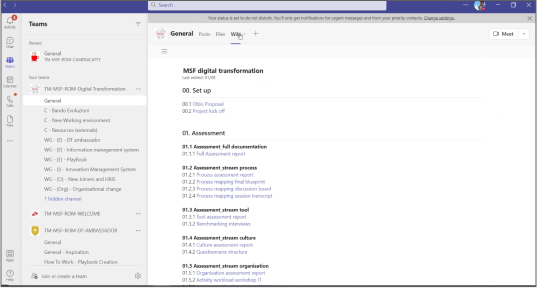
Read more
06
Manage your Team spaces
Don’t be concerned for the amount of Teams channels you may have, you are not going to keep up with all of them in the same way!
Distinguish your priority channels by dragging them on the top of the list or pinning them, so they are more accessible. Those are the ones you’ll always have under control, and can’t loose any notification.
Tip: handle your notifications
Teams allows to mute/unmute notifications. By default you’ll receive a push notification for every message, but can also decide to mute specific channels that you prefer to catch intentionally here and there, without being constantly notified at every message.
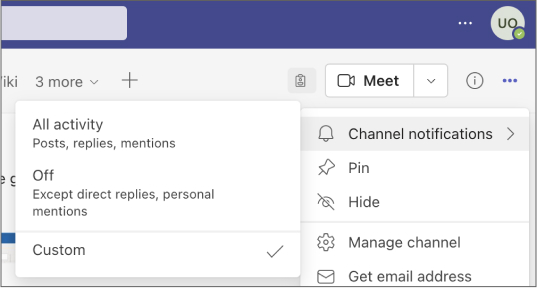
Read more