Useful things to remember
Index
Set a shared workspace
- Set a shared workspace
- Run a team alignment meeting
- Define project rituals
- Conduct a retrospective
- Handover information
Do you want to add a new practice?
Suggest a practice01
Set a shared workspace
To create a shared workspace for a new project, the first thing would be to set-up a new channel on Teams and create a tag for the working group. Follow the instructions in “How to engage with your team, unit or department” to understand more about channels creation.
Then, check the file tab in order to add a set of specific folders in the Teams channel (and related Sharepoint).
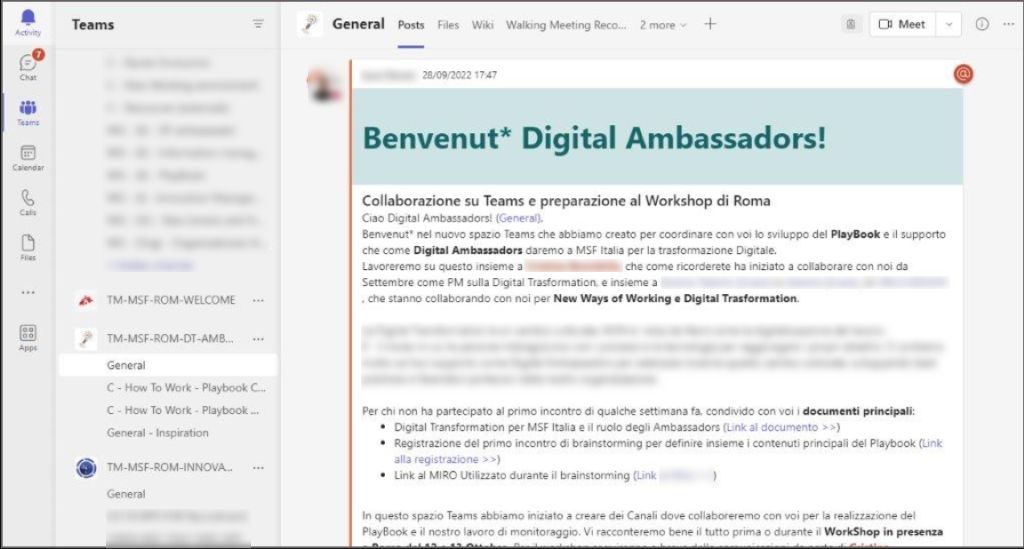
Warning: avoid creating duplicates
Always check whether it’s necessary to create a new channel (and folder), or if that workspace can be hosted in the existing structure of chats and folders.
Read less
02
Run a team alignment meeting
Define team members, roles and responsibilities. Next, define the collaboration rules: what is the sync and approval process? Are you going to collaborate mostly in person or remotely?
Tip: get your TAM done
The TAM (team-alignment-meeting) is a working session that allows to gather with the team members you’re going to work with, and align on the project goal, activities, timings, processes and outcomes.
Reference: https://www.strategyzer.com/library/team-alignment-map
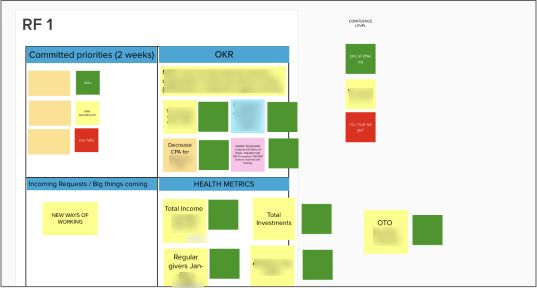
Tip: Share your preferences
Somebody prefers to have busy mornings and lighter afternoons, other people the opposite, etc. Share your personal preferences at the beginning of a project, so that everyone is aware and can better organize collaborative work. You can also update your preferences on your Biobook.
Read more
03
Define project rituals
Set "checkpoints" to align on the project with the team. Those rituals could be standup meetings, summary messages or in person sessions. For internal communications, we prefer to use Teams instead of emails for project updates.
Choose the option that fits best the type of project, your team and agenda.
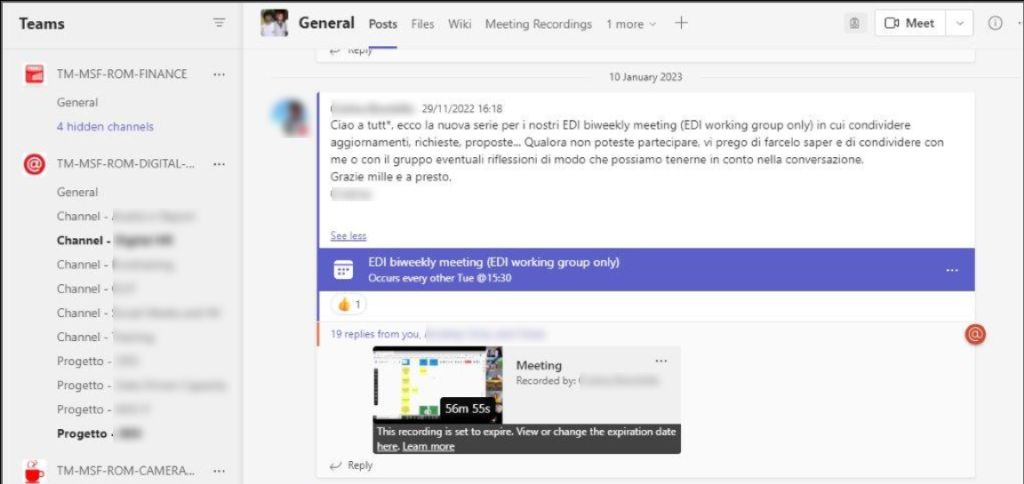
Warning: show commitment
Don’t skip or shift those rituals, rather use them to set the pace of the project.
Tip: play your wildcards
If it’s easy to organize and/or in specific moments of the project, some of the rituals could take place in person (e.g. initial kick-off, important check-points, etc.).
Read more
04
Conduct a retrospective
Reflect collectively on how the collaboration has been going.
Retrospective meetings could be conducted at the end of the project or in several moments throughout (especially in case of emergine difficulties).
To run the session, define a moderator and schedule the meeting, involving all the team members. Use one of the existing templates to facilitate the conversation, and keep track of the lesson learned.
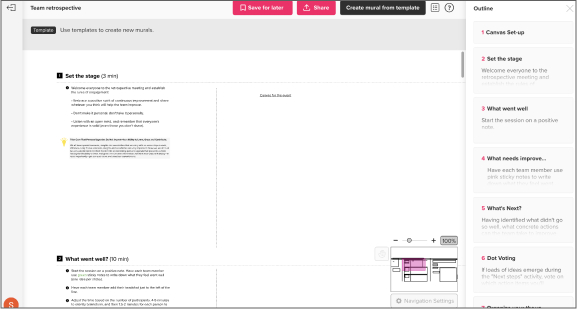
Read more
05
Handover information
Make sure that all key materials as well as lessons learnt could be easily retrieved by other team members and colleagues in a future moment. For this reason try to use the shared workspaces instead of emails.
If it is necessary to handover the information to another colleague in particular, set a one-to-one meeting to give them an overview of the initiative and workspace organization (Teams channel and folders), and make sure they have access to it. Take also time to introduce the new colleague to the other team members involved, and update roles and responsibilities.
Tip: hide channels you don’t need anymore
If a project is temporarily over, a good practice is to hide the channel from your Teams, so that the tracking and history of the project don’t get lost, and you could make it visible again in case the activity starts again in the following months or years.
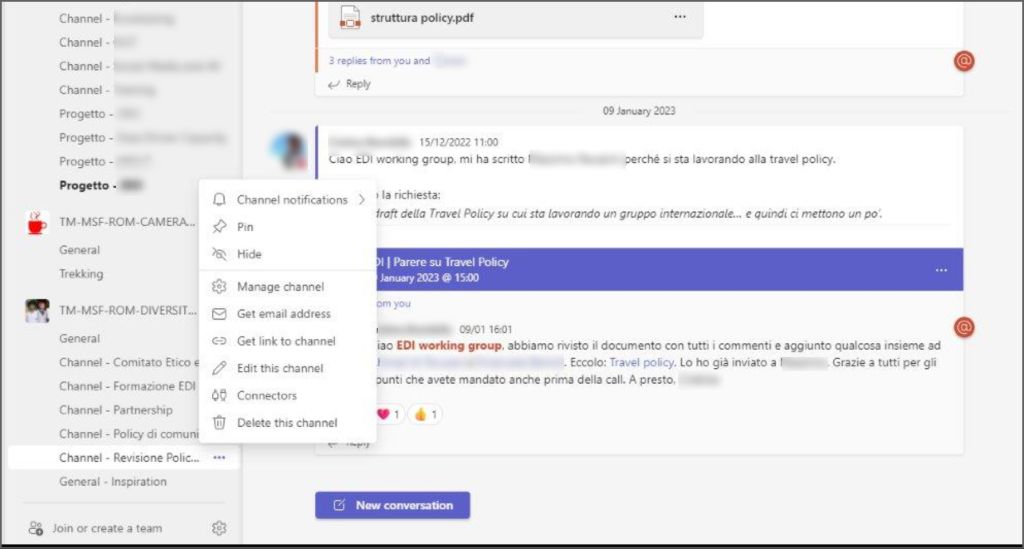
Read more